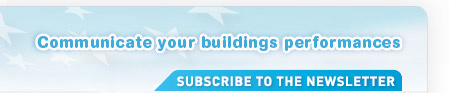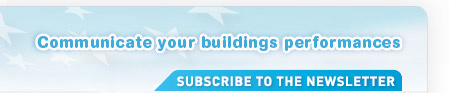3.2.2 Add New Data for a Reference Year
Click on Enter data next to the corresponding building to enter new data for the desired reference year. In the following you are requested to enter the collected data that corresponds with numbers (7) to (15) of the sections in paragraph 3.3.
The first part “Energy and water consumption” enables you to enter the information corresponding to the sections (7) to (10). Figure 4 shows the corresponding extract of the page “Energy and water consumption”.
Please note, if you complete the energy consumption table in detail, it will be easier for you to manage the energy consumption per use. The installation of a metering system would help you in energy consumption reduction.
Please note, if your building consumes only electricity (conventional, green or PV), enter the consumption in the column total unless you know the exact electricity consumption for the space heating.
 - Figure 4: Extract of the section “Details about energies and their consumptions"
In the next section you are asked to enter details about energy and energy sources, which is the information corresponding to sections (11) to (13). Figure 5 and Figure 6 show an extract of the section "Information on the district heating" and "Information on conventional energy” which allows you specify the consumption.
 - Figure 5: Extract of the section “Information on the district heating"
 - Figure 6: Extract of the section "Information on the conventional electricity" with local distribution option
In the last section you can enter details on measures how to improve the performance of the building. Here you are requested to enter the information that corresponds to sections (14) and (15). The corresponding extract of the page is presented in figure 7.
 - Figure 7: Extract of the section “Improving performance"
After having filled all fields, click on Register to save your data. The page “Results” gives you the results of the calculation of the data that is shown on the poster, too. Figure 8 shows an extract of this page. Starting from this page you can finish the generation of your Display® poster by choosing the desired language for the poster. Furthermore, you can click on Reset, which doesn’t take into account the modifications made before you have clicked on Register.
 - Figure 8: Extract of the page “Results"
|