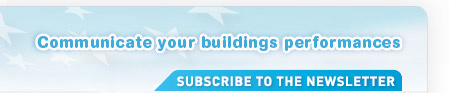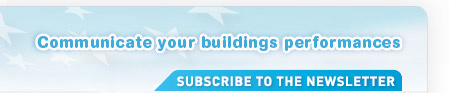3.2 Manage Your Building Data on the Internet
Access the Display® website by typing
www.display-campaign.org
with your browser.
Afterwards, enter your user name and the password that you received after registering for Display® to log in. Ensure that your browser accepts JavaScript. If there are any problems with the login please do not hesitate to contact the Display® team. After a successful login [1] you will see a welcome page showing your saved contact details. Then, choose the button Enter/update buildings in the navigation tool bar on the left side.
You will find a table showing all buildings that have been created so far.
You have the following possibilities:
 Add a building, Add a building,
 Update an existing building and Update an existing building and
 Delete an existing building Delete an existing building
After having entered or updated a building an Enter data button becomes available in the upper right corner of the page allowing you to enter the consumption data for a specific year.
Another way to enter the data entry form is to click on the Calculations button in the left hand navigation bar. You will find a table that contains the data records already entered for each building and reference year. It shows the name of the building, the reference year and its classification in the different categories. Starting from this table you can proceed as follows:
 By clicking on a building’s name you receive the calculation results for the corresponding reference year. Here is where you can download your Display® poster. Furthermore, you can go: By clicking on a building’s name you receive the calculation results for the corresponding reference year. Here is where you can download your Display® poster. Furthermore, you can go:
 Back to data : same as Modify (below) Back to data : same as Modify (below)
 Back to summary: takes you back to the table with all buildings entered. Back to summary: takes you back to the table with all buildings entered.
 Edit data for a certain reference year, or Edit data for a certain reference year, or
 Delete data or a certain reference year Delete data or a certain reference year
If your building does not appear in the table this means that you have not entered any data for it yet. To enter data, type the first letters of the building’s name in the box above the table, or choose its name from the pull down menu and submit. You will be taken directly to the corresponding data entry sheet from which you can proceed as described above.
In the upper right corner of both of the tables, "Enter/update buildings" and "Calculations" you can find a pull down menu that allows you to define how many buildings you want to have listed per page. This is especially useful if you have many buildings entered and still do not want to loose the overview.
 - Figure 2: Extract of "Enter/update buildings"
 - Figure 3: Extract of "Calculations"
In order to facilitate the collection of information on your buildings, a data sheet has been prepared that can be handed over to the corresponding departments such as facility or energy management. The data sheet as well as this handbook is free for download on the website after clicking on Project documents in the navigation bar on the left.
More detailed information concerning each point on the data sheet can be found by looking up the corresponding number in paragraph 3.3 of this users’ guide.
|